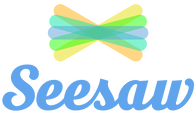What is Seesaw?
To further support your child’s distance learning, all teachers in St. Andrew’s will be using Seesaw (http://seesaw.me) with their classes, a secure online journal where students can document and reflect on what they are learning at home. Your child will be able to add the things they work on (including photos, videos, worksheets, drawings and voice recordings) to their Seesaw journal and they can share them privately with their teachers who will provide feedback and advice.
This journal will become part of each child’s individual e-portfolio which will be continued, on our return to school.
Why use Seesaw?
There are a number of ways that a pupils can upload content, these are listed below:
Photos: Images can be taken using the native camera on the device being used. Pupils can take photos of their work and add a narration to this explaining a process. They can also add text to their images, or draw on the image to include arrows and additional information.
Videos: Pupils can record Recording of themselves engaging in oral language work and upload it to the platform for feedback from their teacher.
Drawing: Pupils can use this tool to create diagrams which can be uploaded to the platform and can add narration to this to explain their workings.
Camera Roll: Pupils can upload images from the camera roll and can add narration and text to these as normal.
Notes: Pupils can type pieces of text such as reflections and longer pieces, such as narrations, and up;oad them to the website. They can also create their text in one language (eg. English) and add narration in another language (eg. Gaeilge) to create dual-texts.
Links: Pupils can upload relevant links to their folder on the platform to add more information to their projects etc.
To further support your child’s distance learning, all teachers in St. Andrew’s will be using Seesaw (http://seesaw.me) with their classes, a secure online journal where students can document and reflect on what they are learning at home. Your child will be able to add the things they work on (including photos, videos, worksheets, drawings and voice recordings) to their Seesaw journal and they can share them privately with their teachers who will provide feedback and advice.
This journal will become part of each child’s individual e-portfolio which will be continued, on our return to school.
Why use Seesaw?
- Seesaw is a simple way for teachers and students to record and share what's happening in the classroom.
- Seesaw gives students a place to document their learning, be creative and learn how to use technology.
- Each student gets their own journal and will add things to it, like photos, videos, drawings, or notes.
- When there are new Seesaw posts, families can be notified via app notification, email or SMS.
- Parents are only notified about their own child’s work, and all data is safe and secure.
- Students should download the Seesaw Class app (free) or visit Seesaw.me
- Choose I’m a Student.
- Enter the home learning code received from the teacher into the Text Code box at the bottom of the screen.
- Once logged in, check the Journal view on the left hand side of your screen to see if your teacher has assigned work to you. If the work you have been assigned doesn’t show up here, click the Activities tab. Click +Add Response to work on the activity. Press the green tick to submit your work when you are finished.
- If your teacher hasn’t assigned a task within Seesaw but has asked you to take a photo of some work you have complete for example press +Add button. Choose which format of work you want to add.
- Check the Inbox to see if you have any announcements from your teacher.
- Students sign out by clicking on their name/avatar in the top left hand corner of the screen, then click the cog and then sign out.
There are a number of ways that a pupils can upload content, these are listed below:
Photos: Images can be taken using the native camera on the device being used. Pupils can take photos of their work and add a narration to this explaining a process. They can also add text to their images, or draw on the image to include arrows and additional information.
Videos: Pupils can record Recording of themselves engaging in oral language work and upload it to the platform for feedback from their teacher.
Drawing: Pupils can use this tool to create diagrams which can be uploaded to the platform and can add narration to this to explain their workings.
Camera Roll: Pupils can upload images from the camera roll and can add narration and text to these as normal.
Notes: Pupils can type pieces of text such as reflections and longer pieces, such as narrations, and up;oad them to the website. They can also create their text in one language (eg. English) and add narration in another language (eg. Gaeilge) to create dual-texts.
Links: Pupils can upload relevant links to their folder on the platform to add more information to their projects etc.