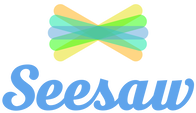Quick Start Guide for Students
Photos: Images can be taken using the native camera on the device being used. Pupils can take photos of their work and add a narration to this explaining a process. They can also add text to their images, or draw on the image to include arrows and additional information.
Videos: Pupils can record Recording of themselves engaging in oral language work and upload it to the platform for feedback from their teacher.
Drawing: Pupils can use this tool to create diagrams which can be uploaded to the platform and can add narration to this to explain their workings.
Camera Roll: Pupils can upload images from the camera roll and can add narration and text to these as normal.
Notes: Pupils can type pieces of text such as reflections and longer pieces, such as narrations, and up;oad them to the website. They can also create their text in one language (eg. English) and add narration in another language (eg. Gaeilge) to create dual-texts.
Links: Pupils can upload relevant links to their folder on the platform to add more information to their projects etc.
- Students should download the Seesaw Class app (free) or visit Seesaw.me
- Choose I’m a Student.
- Enter the home learning code received from the teacher into the Text Code box at the bottom of the screen.
- Once logged in, check the Journal view on the left hand side of your screen to see if your teacher has assigned work to you. If the work you have been assigned doesn’t show up here, click the Activities tab. Click +Add Response to work on the activity. Press the green tick to submit your work when you are finished.
- If your teacher hasn’t assigned a task within Seesaw but has asked you to take a photo of some work you have complete for example press +Add button. Choose which format of work you want to add.
- Check the Inbox to see if you have any announcements from your teacher.
- Students sign out by clicking on their name/avatar in the top left hand corner of the screen, then click the cog and then sign out.
Photos: Images can be taken using the native camera on the device being used. Pupils can take photos of their work and add a narration to this explaining a process. They can also add text to their images, or draw on the image to include arrows and additional information.
Videos: Pupils can record Recording of themselves engaging in oral language work and upload it to the platform for feedback from their teacher.
Drawing: Pupils can use this tool to create diagrams which can be uploaded to the platform and can add narration to this to explain their workings.
Camera Roll: Pupils can upload images from the camera roll and can add narration and text to these as normal.
Notes: Pupils can type pieces of text such as reflections and longer pieces, such as narrations, and up;oad them to the website. They can also create their text in one language (eg. English) and add narration in another language (eg. Gaeilge) to create dual-texts.
Links: Pupils can upload relevant links to their folder on the platform to add more information to their projects etc.